I recently upgraded my old Ring Doorbell to a new one from Blink because I wanted to try something new and not be restricted to Ring’s ecosystem.
After setting it up and using it for a few weeks, I would find that the camera feed went off at random times of the day.
You are watching: Blink Camera Blinking Red: How to Fix effortlessly in seconds
Once this happened, I went over to the camera to check if any lights were blinking, and sure enough, a red light around the camera was blinking, and I couldn’t see the camera feed on my phone.
I had to find out what this red light meant since it wasn’t apparent to me and to help in that endeavor, I started reading up on the support material that came with the camera’s box.
I also went to Blink’s support pages online and consulted a few popular forums to know what the red light meant and how I could fix it.
After spending several hours online, I was satisfied with the information that I was able to collect and tried to fix my camera.
However, if your blink camera isn’t working at all, you should check out our other guide to help solve the issue.
I managed to successfully do it in less than an hour, and you can, too, once you finish reading this article.
This guide should help you fix your Blink camera flashing red in seconds.
Your Blink Camera is blinking red because it has lost its connection with your home Wi-Fi network and is trying to reconnect. You can try resetting the Sync Module to stop the light from flashing.
Continue reading to find out why this might be happening with your Blink camera and how you can reset the camera and connect it to your Wi-Fi network again.
Why is your Blink Camera Blinking Red?
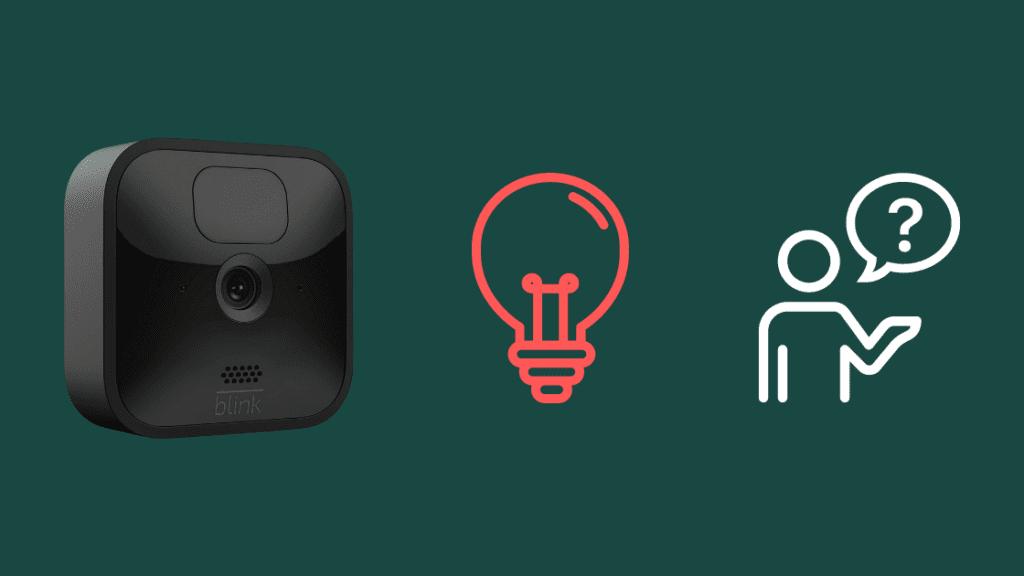
Your Blink camera will be blinking red if it tries to connect to your home Wi-Fi network.
The blinking red light means the same across all Blink cameras, and all of them that do need a Wi-Fi connection would usually show this if they lost the connection.
You should typically see this only during setup, but if you see this during regular use, the chances are that something is wrong with your Blink camera or your internet.
We’ll be looking at a few methods that seem to work for myself and the people I talked to online and will tackle issues with the Blink camera itself and your Wi-Fi connection.
Check your Internet Connection
The Blink camera requires a working internet connection to use its cloud features like uploading recordings and such, and if this connection drops out, it might try to connect to your Wi-Fi again.
Read more : How to Paint Any and All Exterior Shutters
Go over to your Wi-Fi router and check if all the lights that should be on are turned on.
Also, make sure that the lights aren’t blinking in any warning color, like amber, orange, or red.
If they are, contact your ISP or restart your router and see if that fixes the issue.
Reconnect your Blink Camera to your Wi-Fi Network

If your Blink camera is showing trouble with your Wi-Fi, and your internet looks okay, you can try and reconnect the camera to your Wi-Fi network again.
Blink offers a Change Wi-Fi network option in the Blink app, so we will be taking that route.
To reconnect your Wi-Fi network to your Blink camera:
- The Sync Module and your phone must be on the same Wi-Fi network before proceeding.
- Launch the Blink app.
- Tap the Sync Module from your list of devices.

- Then choose Change Wi-Fi Network.

- Follow the app’s instructions and press the Reset button on the Sync Module.
- When the lights on the Sync Module blink blue and goes solid green in a pattern, connect the phone to the module through the app

- Tap Connect in the prompt that appears.
- Select your home Wi-Fi network from the list.
- Enter your password and tap Join again.
- When the device connects to the Wi-Fi network, you’ll get the ‘Sync Module added!’ message.
After reconnecting the camera to your Wi-Fi, check if the red light blinks again.
Check your Blink Camera Battery

The Blink app comes in handy again, with battery information readily available on it.
To check the battery life of your Blink Camera:
- Launch the Blink App.
- Go to the camera’s settings.

- Under Details, check if the Battery entry says OK.
The app will also show you if the battery is being overused to have an idea of how long the battery will last.
Replace the battery of the camera if the battery life says anything other than OK.
Blink recommends Lithium AA Batteries and advises against using Alkaline or rechargeable Lithium-Ion batteries.
Check Motion Detection on your Blink Cameras
Some Blink cameras also blink when they detect motion with their infrared cameras.
Ensure that there isn’t anything in the camera’s field of view that moves around a lot, like a pet.
Try facing the camera just towards where you want to detect motion, and avoid the areas where you will usually expect movement.
Reset your Blink Camera

You can reset your Blink camera to factory defaults if none of the fixes I’ve talked about stop the red light from blinking.
Read more : How to Get Rid of Rats Outside
Resetting the camera will remove it from the Sync Module and your account, so be ready to set everything up again once it finishes resetting.
To reset your Blink camera:
- Press and hold the reset button on the side of the Sync Module until the light on it turns red. Use something pointy and non-metallic to reach the button.
- Release the button for the light to alternate between blue and green.
- The Sync Module will go into setup mode and remove all cameras.
- Add the cameras back in again like you did when you first set up the camera.
For cameras that don’t use a Sync Module, locate the reset button on its side.
Press and hold the button until the lights on the camera blink to successfully reset it.
Contact Support

If none of the troubleshooting steps I’ve talked about work, feel free to contact Blink support.
They’ll be able to fix whatever issue you’ve been having with your Blink cameras once they know what particular model you have.
Final Thoughts
Go through the entire setup process again if you want to since it’s a great way to start from scratch with all the cameras that you own.
You can use Blink cameras without needing a subscription, but free users have reported issues where the camera has trouble staying connected to your Wi-Fi.
Try getting a Blink subscription for a single month, and check the camera to see if it happens again.
You May Also Enjoy Reading
- Best Security Cameras Without Subscription
- Best HomeKit Secure Video (HKSV) Cameras That Make You Feel Safe
- Best HomeKit Floodlight Cameras To Secure Your Smart Home
Frequently Asked Questions
Do Blink cameras record all the time?
Blink cameras do not record all the time, only when motion is detected.
They store the recordings in the cloud if you have a subscription to Blink.
Can I use Blink Outdoor camera inside?
You can use the Blink outdoor camera inside your home, but it does not work the other way around.
You cannot use an indoor camera outdoors because it is not weatherproofed.
How far will a Blink camera detect motion?
A Blink camera will detect motion up to 20 feet accurately.
It also depends on the ambient environment and the area that the camera is observing.
How many Blink cameras can you have on one module?
You can have up to 10 cameras of any type on a single Sync Module, all of which you can observe from the Blink app.
Source: https://gardencourte.com
Categories: Outdoor


